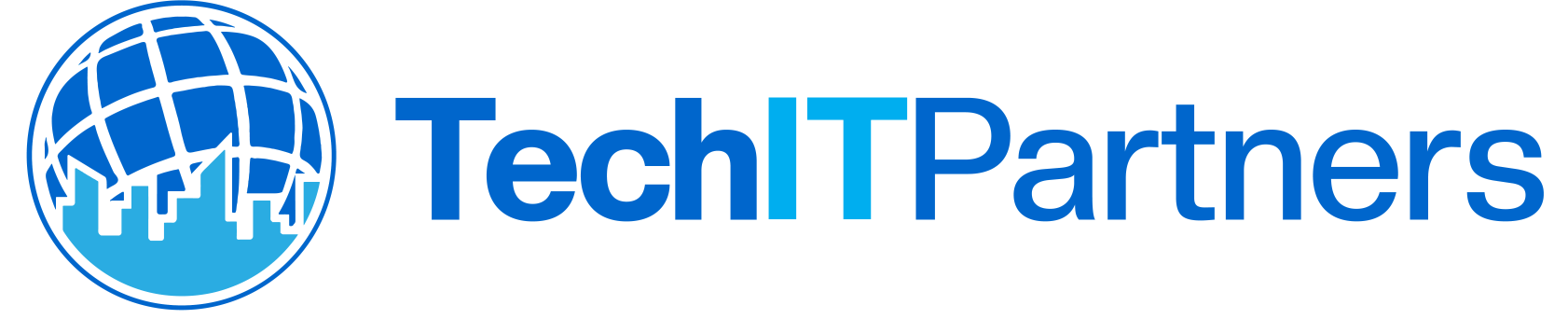Microsoft Office Tricks & Tips
Edit PDFs
Your PDF files open by default in Adobe Reader, but unfortunately, this does not allow you to edit them. Adobe does offer software that allows edits to PDFs, but it is rather expensive. Luckily, you can use Microsoft Word instead. When you launch Microsoft Word start like you normally would when you are opening a document. Select “File” and then “Open.” On the bottom right of the window that pops up, click the drop-down menu. Choose “PDF,” and find the file you want to edit. After it’s open, you can make edits. Using this method will probably result in some loss of formatting, but it’s nothing that can’t be fixed
- Collaborate in Real Time
With Microsoft Office, there is a way your co-workers can edit the same document or spreadsheet at the same time. To do this, first save your document, spreadsheet, or power point to the Microsoft Office suite OneDrive. Once the document is saved, you can select “File,” “Share” (on the left side of the screen), and send out “invites” to your colleagues.
Once set up correctly, your co-workers will be able to edit your document in real time. Another possibility when editing a document is using Microsoft Word Online. Sign into your Microsoft Office account and open up the web version of Microsoft Word. There is a big blue button on the right hand side that says “Share” where you can send the document to your co-workers.
-
Ignore Reply-All Email Annoyances
We’ve all experienced those long work email threads that have absolutely nothing to do with you, but people keep using the reply-all button. Luckily, you can use Microsoft Outlook to filter these emails out.
First select the chain of messages, then in the top of the Outlook window, to the left of the “Delete” button, you will see “Ignore.” By choosing this command, any future messages will now be sent straight to the Deleted Items folder, helping you cut down on inbox clutter.
We hope these few Microsoft Office tricks help. If you have any questions, you can contact us. Also, if you’re interested in adding Microsoft Office to your IT infrastructure, you see our fully managed IT service.