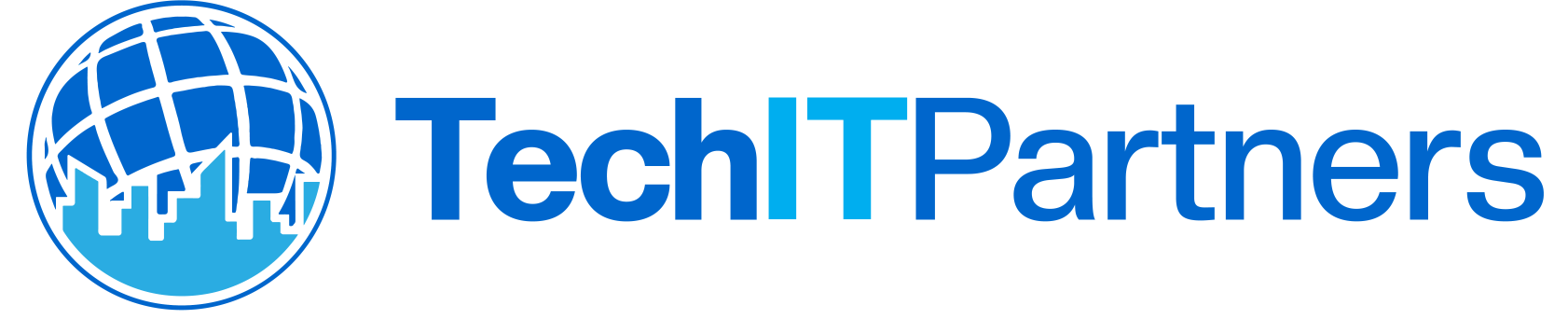Transitioning from a PC to Mac can be confusing and sometimes frustrating. Here are five tips that will help ease the transition and improve your productivity.
-
Spotlight Search
The Spotlight Search will help you find anything and everything on your new Mac. It’s located in the top righthand corner of the screen, just click on the little magnifying glass icon. Type in what you’re looking for, whether it be a word doc, image file, folder or application, it will pop up. For more detailed info on how spotlight works, here’s an Apple Support article on this feature.
-
Know the keyboard
A PC and Mac keyboard have a few key differences. Most importantly, there is no “Alt” key, but there are a couple new ones like ‘Command’ and ‘Option’. This takes some time and practice to get used while you rework your muscle memory. Some keyboard shortcuts are simple changes: for example, on a PC to print something you would use ‘Ctrl + P’ where on a Mac, it changes to ‘Command +P’. For a helpful list of lots of keyboard shortcuts you can learn, check out TechRadar.
-
The mouse/trackpad
The main difference in an Apple mouse or trackpad is the change in right and left clicking. Depending on the mouse, you may have to physically press down on the mouse to perform the right click, or there are custom settings that allow you to choose how the “right click” menu appears. Play around with your setting to see what works best for you. If you’re still missing the right click feature from your PC, you can always get a standard wireless USB mouse.
-
The trackpad
If you have a Macbook with a trackpad, it seems like the right and left click features are completely gone. However, the trackpad also has many custom settings that allow you to do even more than you can with a traditional mouse. The touch screen nature allows you to use multiple finger “gestures” to operate it. The easiest to learn is the pinch to zoom, just like you do with your smart phone. Scrolling up and down can be done by moving two fingers up and down on the trackpad. For the “right click” PC feature you can choose if you want to use a two finger click or a one finger click in the bottom right corner of the trackpad. Apple Support has this great guide that can help you learn other gestures.
-
Remember your support system
Tech IT Partners is able to help answer any questions to help you with the transition. There are also a lot of support materials provided by Apple to help you make the switch. Start by reading some of the support documents available on the Apple Support site. The Apple Support Community also has experts available to help troubleshoot and answer questions. If all else fails, don’t hesitate to give use a call. We’ll help make sure you don’t lose business due to a bumpy transition.
If your company needs help transitioning from a PC to Mac, we offer fully managed it solutions for networks using Apple computers.